Azure DevOps troubleshooting
This page contains common problems users face when using Azure DevOps (ADO) pipelines as a backend for Port actions and automations, and how to solve them.
Prerequisites
Before troubleshooting, ensure you have:
- Properly installed the Azure DevOps integration.
- Configured the Personal Access Token (PAT) with correct scopes.
- Verified organization and project names.
Understanding the trigger flow
The ADO trigger flow is more complex than other pipelines because it requires multiple components working together:
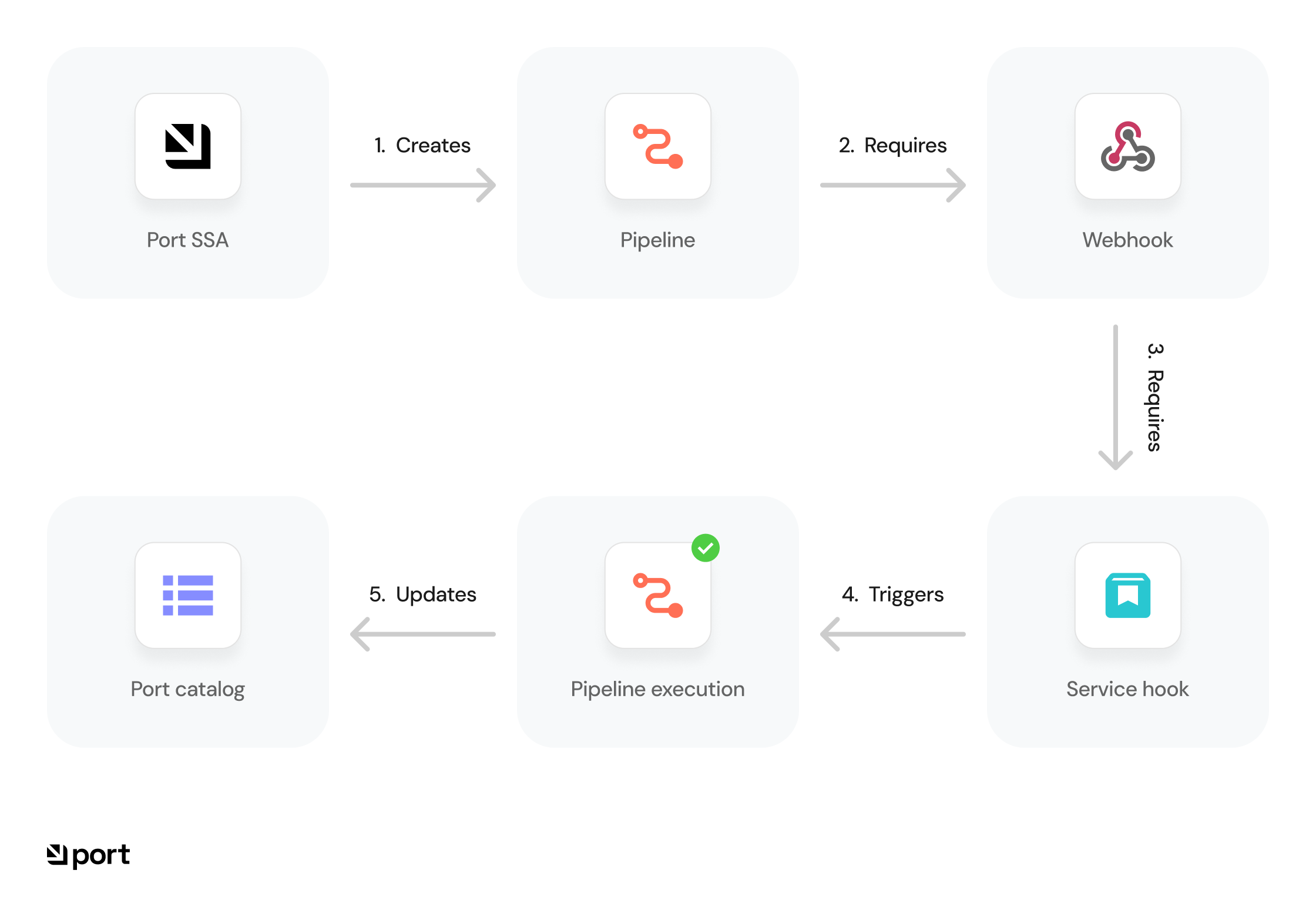
Troubleshoot pipeline issues
Follow these steps in order to diagnose and fix common pipeline issues.
Issue: pipeline not triggering
Symptoms you might be seeing:
- Pipeline doesn't start automatically when expected.
- No webhook events appear in the ADO logs.
- Manual pipeline runs work, but automatic triggers don't.
- You're making changes but pipelines aren't being triggered.
Troubleshooting flow:
-
Verify pipeline configuration
-
Ensure the pipeline YAML file is correctly configured and adheres to Azure DevOps syntax.
-
Important: Trigger the pipeline manually in the UI first (this is required for initial setup).
-
Check if the pipeline is enabled in Project Settings → Pipelines.
-
Validate the YAML syntax:
az pipelines validate --name <pipeline-name> --path <path-to-yaml>First-run requirementAzure DevOps pipelines must be manually triggered at least once before webhooks can activate them automatically.
-
-
Check webhook configuration
- Verify webhook presence in Project Settings → Service Connections.
- Check webhook logs for any failed attempts.
- Check if the webhook name matches the one referenced in your pipeline.
- Test webhook manually:
curl -X POST 'https://dev.azure.com/{org_name}/_apis/public/distributedtask/webhooks/{webhook_name}?api-version=6.0-preview' \
-H "Content-Type: application/json" \
-d '{
"resource": {
"id": "test-run-id",
"status": "completed"
}
}'Undefined webhook name errorIf you see an "undefined webhook name" error in Port, this may mean your Service Connection or webhook is misconfigured or missing. Try creating a new Service Connection and re-linking your pipeline.
-
Verify agent availability
- Check agent status in Agent Pools (are they online?)
- For self-hosted agents, verify network/firewall rules.
- Ensure sufficient runners are available (not all in use).
- Check if there are any queued jobs that aren't starting.
-
Review pipeline logs
- If you see partial runs, enable debug logging:
variables:
system.debug: 'true' - Check run history for detailed error messages.
- Look for permission errors or timeout issues.
- If you see partial runs, enable debug logging:
-
Inspect variable and secret management
- Verify all required variables are defined.
- Ensure variables are accessible to the pipeline.
- Check for any missing or incorrect values.
- Verify PAT tokens haven't expired.
-
Reset the service hook
- If your pipeline triggers are still not working after completing all the above steps, try deleting and recreating the Service Hook in Project Settings → Service Hooks. Stale or misconfigured service hooks are a common cause of trigger issues, and recreating them often resolves the problem.
-
Last resort: Test with a new service connection, service hook, and minimal pipeline
-
Create a new Service Connection in Azure DevOps (Project Settings → Service Connections).
-
Create a new Service Hook in Azure DevOps (Project Settings → Service Hooks).
-
Create a minimal "hello world" pipeline using the sample YAML below.
-
Trigger the new pipeline from Port and check if it runs successfully.
Sample minimal pipeline YAML
trigger: none # Disables automatic triggers on code commits.
resources:
webhooks:
- webhook: port_trigger
connection: port_trigger
jobs:
- job: port_trigger
steps:
- script: |
echo "Webhook triggered by API call"- If this minimal pipeline works, the issue may be with your original pipeline's configuration or logic.
- If it still does not work, please contact support with details of your setup and any error messages.
-
-
Check parameter and variable passing
- If your pipeline uses parameters or variables from Port, make sure you are passing them correctly.
See Advanced SSA form input documentation for details.
- If your pipeline uses parameters or variables from Port, make sure you are passing them correctly.
Issue: pipeline stuck "in progress"
Symptoms you might be seeing:
- Pipeline shows as running but makes no progress.
- Agent appears to be processing but status doesn't update.
- Pipeline has been running for an unusually long time.
- The job seems to hang at a specific step.
Troubleshooting flow:
-
Check run history and logs
- Review the run history for errors.
- Verify pipeline status in the UI.
- Check agent status in Agent Pools (is it still connected?)
- Look for timeout errors or hanging processes.
-
Verify service connections
- Ensure all external service connections are valid.
- Check permissions on service connections.
- Verify PAT token hasn't expired.
- Check if you can manually use the service connections.
-
Investigate resource issues
- Check if the agent is running out of disk space.
- Verify memory/CPU usage isn't causing the agent to hang.
- Check if any long-running processes are blocking the pipeline.
Issue: pipeline runs but port catalog not updated
Symptoms you might be seeing:
- Pipeline completes successfully in ADO.
- Changes aren't reflected in your Port catalog.
- No obvious errors in pipeline logs.
- Port entities aren't being created/updated.
Troubleshooting flow:
-
Check Port integration
- Verify Port SSA configuration is correctly set up.
- Ensure entity mappings are defined properly.
- Check Port API credentials are valid.
- Verify API endpoints are correct and accessible.
-
Review pipeline output
- Look for Port API call errors (status codes 4xx or 5xx).
- Verify entity data format matches your blueprint.
- Check for rate limiting issues.
- Verify payload formatting (JSON structure).
-
Validate Port permissions
- Ensure the API token has sufficient permissions.
- Verify the blueprint exists and is properly configured.
- Check if you can create entities manually in Port.
Advanced troubleshooting tools
Checking pipeline status with API
Use this API to verify pipeline configuration and status when the UI doesn't provide enough information or you need programmatic access:
curl -X GET 'https://dev.azure.com/{organization}/{project}/_apis/pipelines/{pipelineId}?api-version=7.1-preview.1' \
-H "Content-Type: application/json"
Manual pipeline trigger with API
Use this API when testing or troubleshooting webhook issues, or when you need to trigger pipelines programmatically:
curl -X POST 'https://dev.azure.com/{organization}/{project}/_apis/pipelines/{pipelineId}/runs?api-version=7.1-preview.1' \
-H "Content-Type: application/json" \
-d '{
"resources": {
"repositories": {
"self": {
"refName": "refs/heads/main"
}
}
}
}'
For more details, see the Azure DevOps REST API documentation.